A while back I wrote a post about how I stay on top of all my assignments during online college. In that post, I shared a free application called Notion that I use to help me keep me organized. I received some questions about how I actually used Notion and set up my pages, so I thought I would give you a little tutorial here.
I use Notion basically every single day, and in this post I’ll show you the two most common types of pages I use and how to set them up. Notion is basically a “life-organizing” app – you can use it for pretty much anything. I personally use it to organize my academic work and my work for this blog, and the pages that I’ll be showing you in this post are geared towards those goals.
The first tutorial is one for an interactive task list. This is a page on Notion where I can write down all of my tasks on a to-do list and then drag them into different columns depending on what day I plan to do them or if they’re a work in progress. I really like this interactive list because I can move around my tasks and visualize how I’m managing my time. I also have the Notion app on my phone where it automatically syncs up, so I can edit my to-do list when I’m out and about as well! The tutorial in this post will show you exactly how I do this.
The second tutorial is for a class homepage where I keep all the information about a course I’m taking and where I have an interactive assignment calendar to organize all the work I have to do! This basically means that I can input all of my assignments into a table in Notion, and it automatically sorts it into a calendar for me! Notion makes these pages look really aesthetic and they are super user-friendly.
These are the two types of pages that I use everyday for school and they’ve been life-changing! If you want to follow along with this tutorial you’ll need to download Notion first, it’s completely free! Now onto the tutorial…
You can find a little video showing you all of this on my Instagram (@Little.Miss.Expat) I wasn’t able to upload it here, but it’s available for you to watch there!
How to create a task list!
How to create a class homepage!
I hope that these tutorials were useful and were easy to follow along with! Of course, everyone has a system that works for their unique needs, but this is what works super well for me and since I received some questions, I thought I would share how I create these pages! If you have any questions leave them in my comments and I’ll do my best to get to them!
As a reminder, check out my store Wildflower Studios. We have a huge Black Friday sale coming soon!
See you next week,
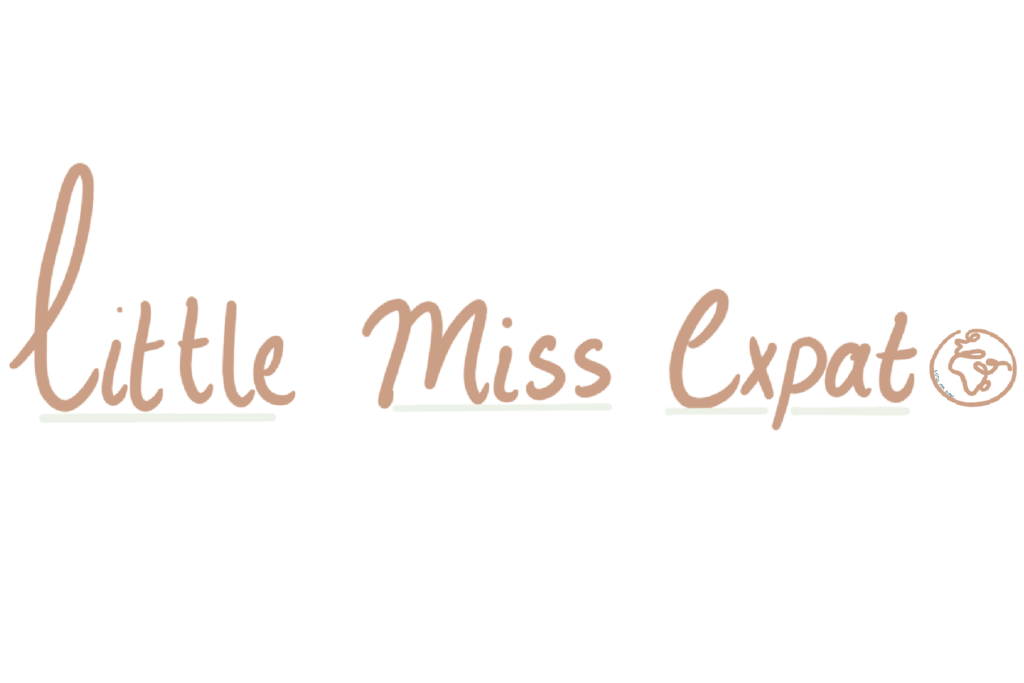
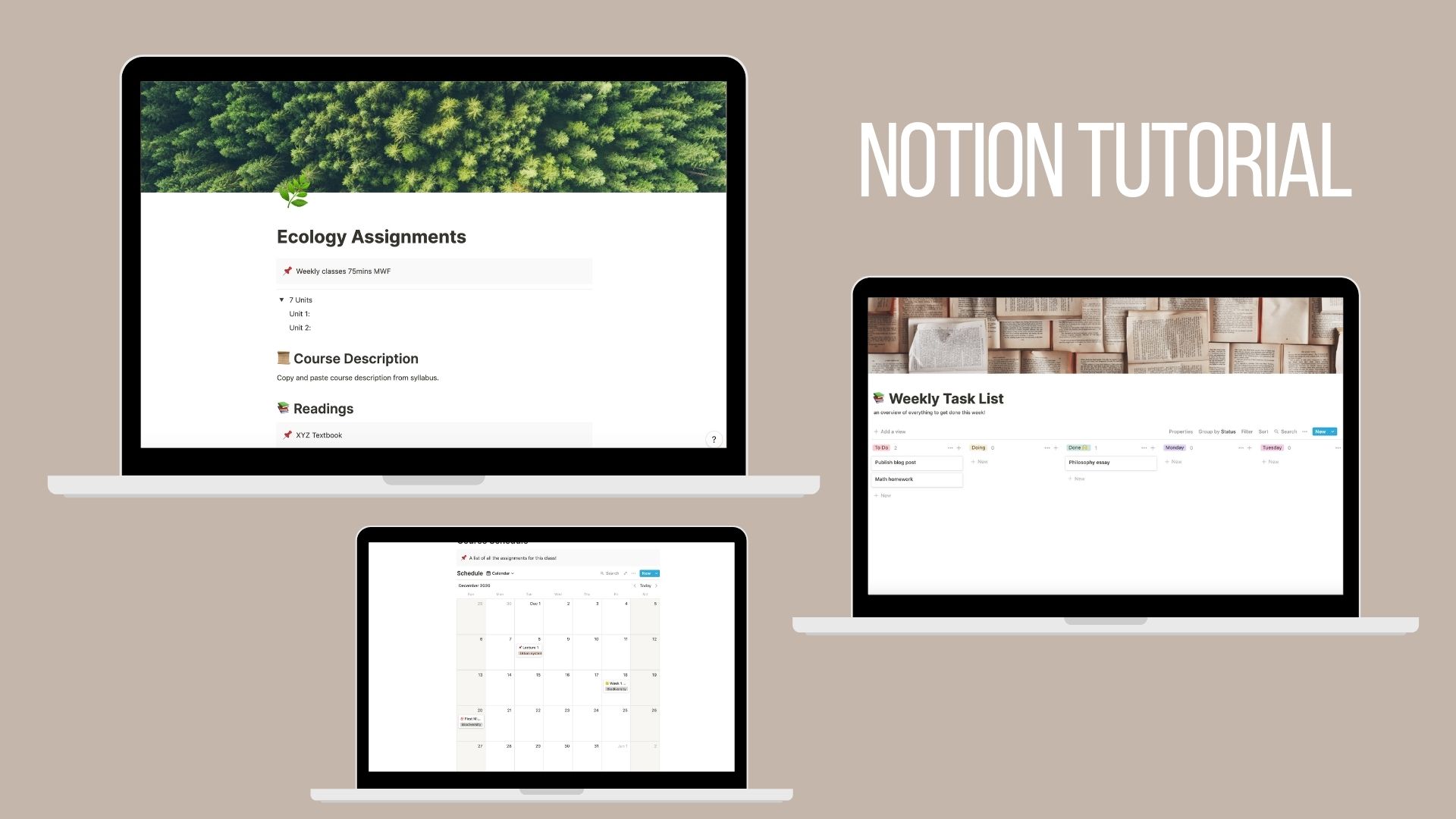
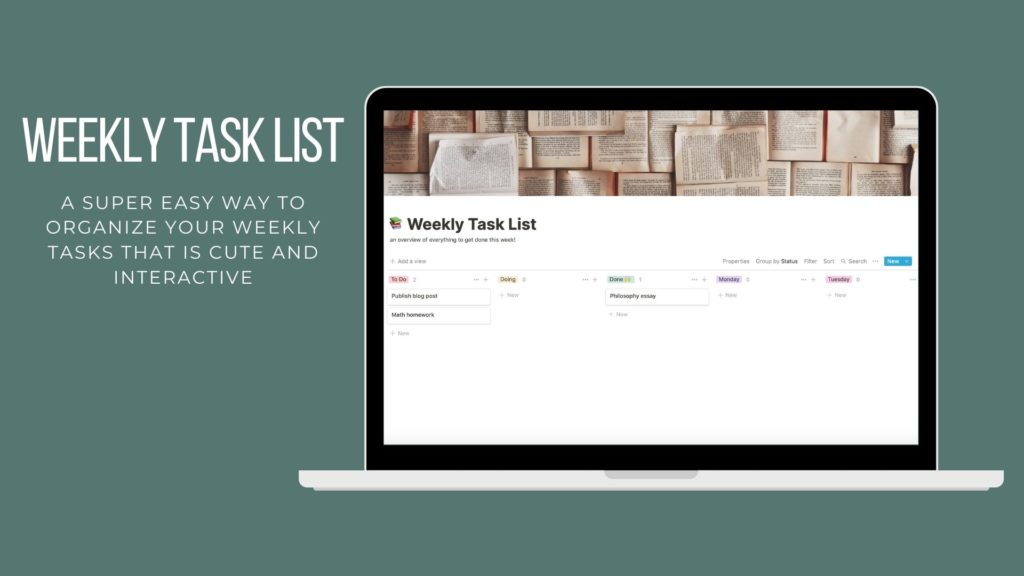
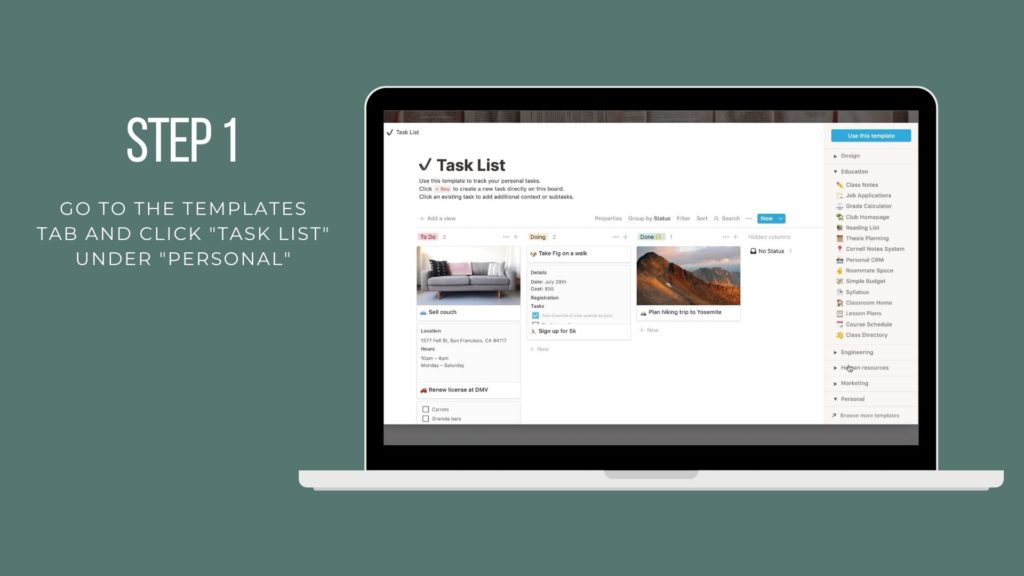
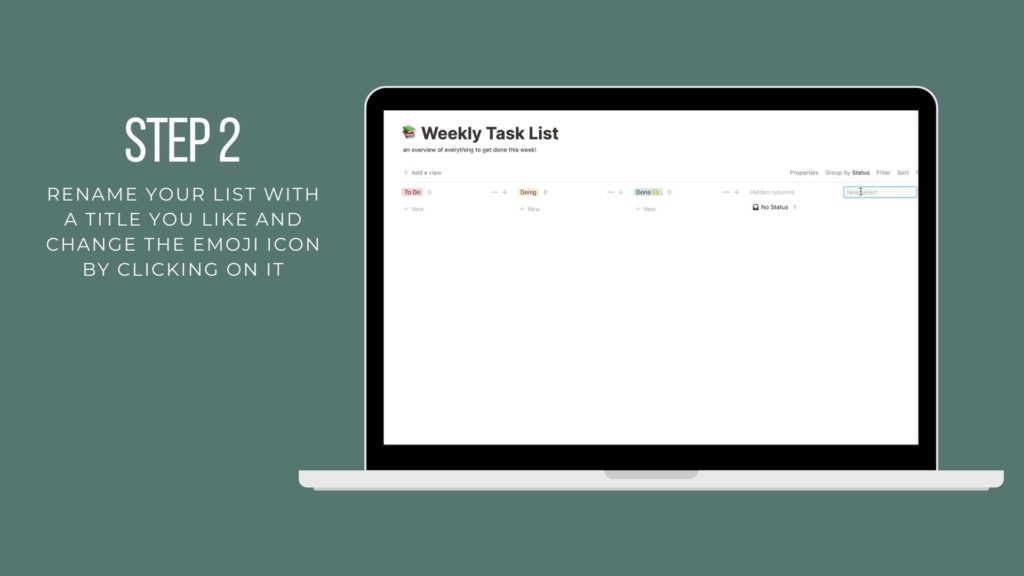
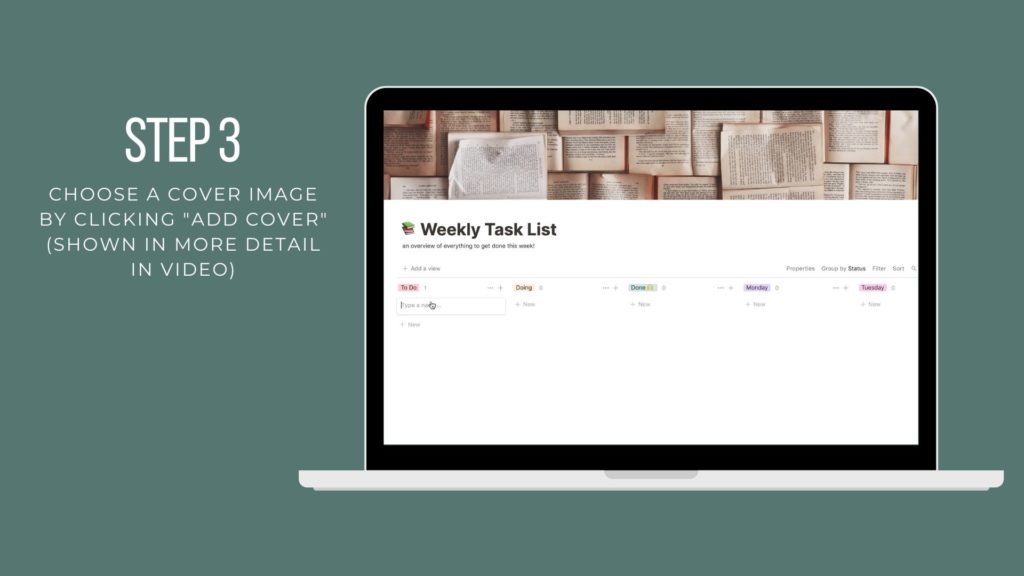
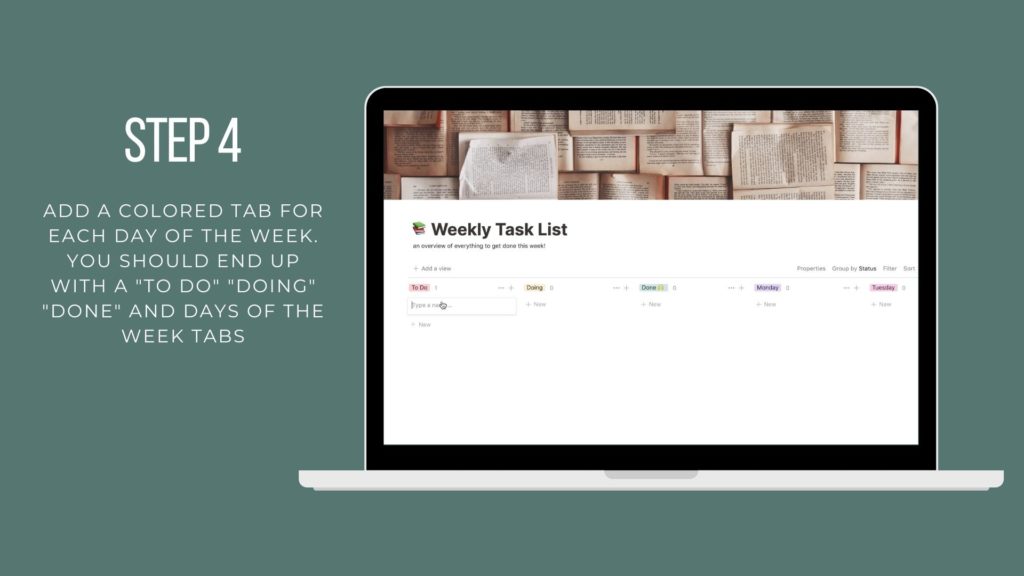
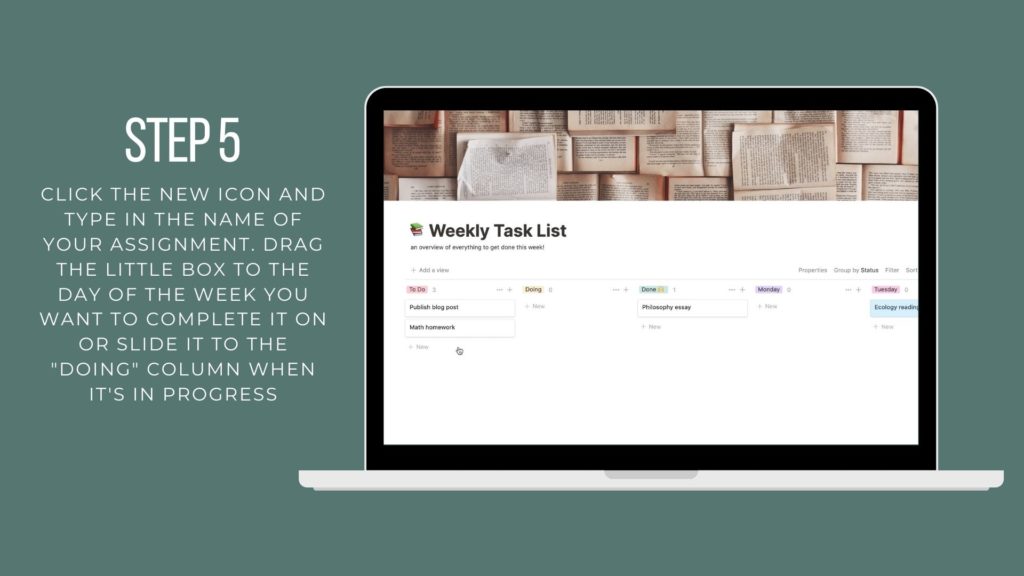
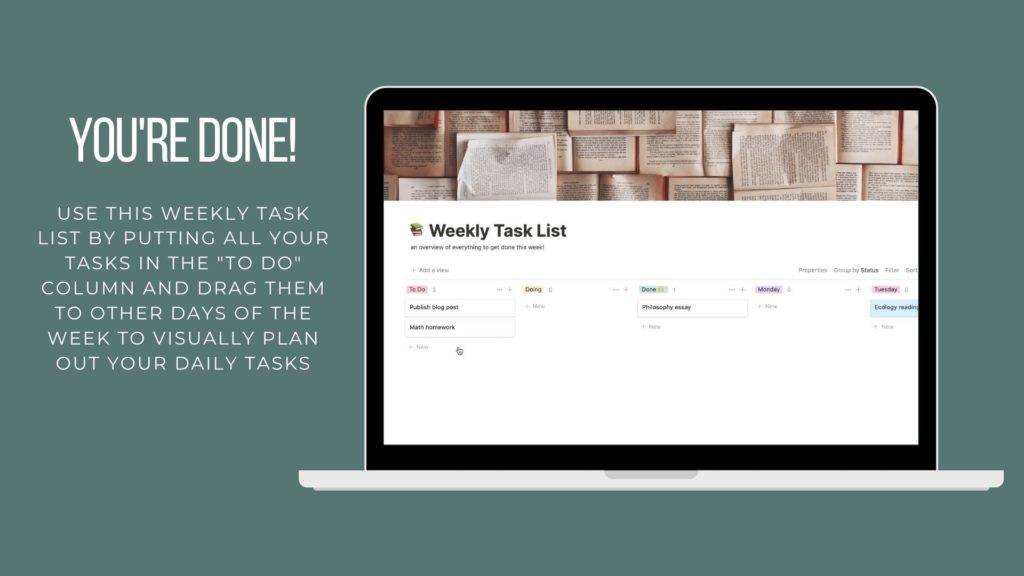
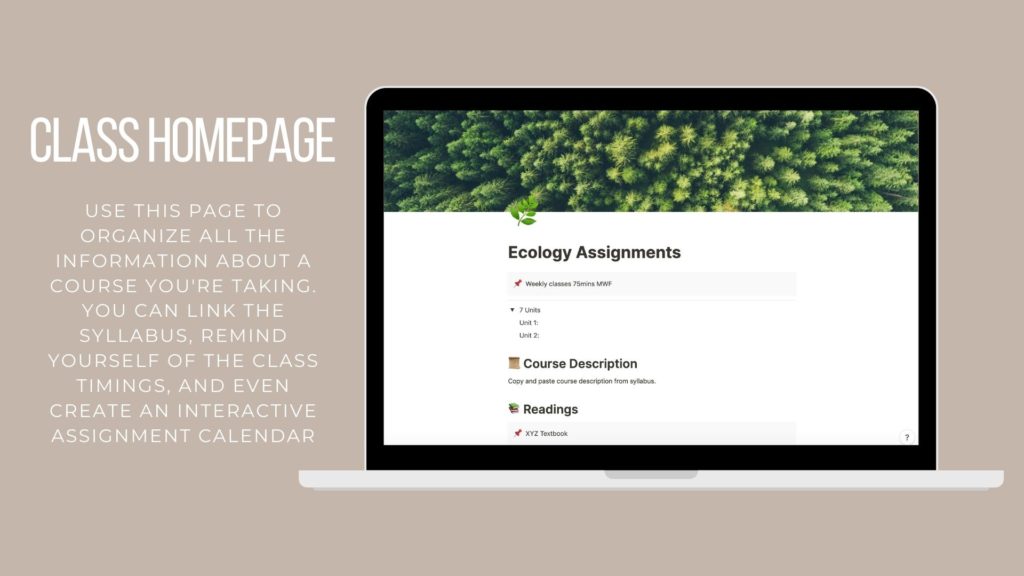
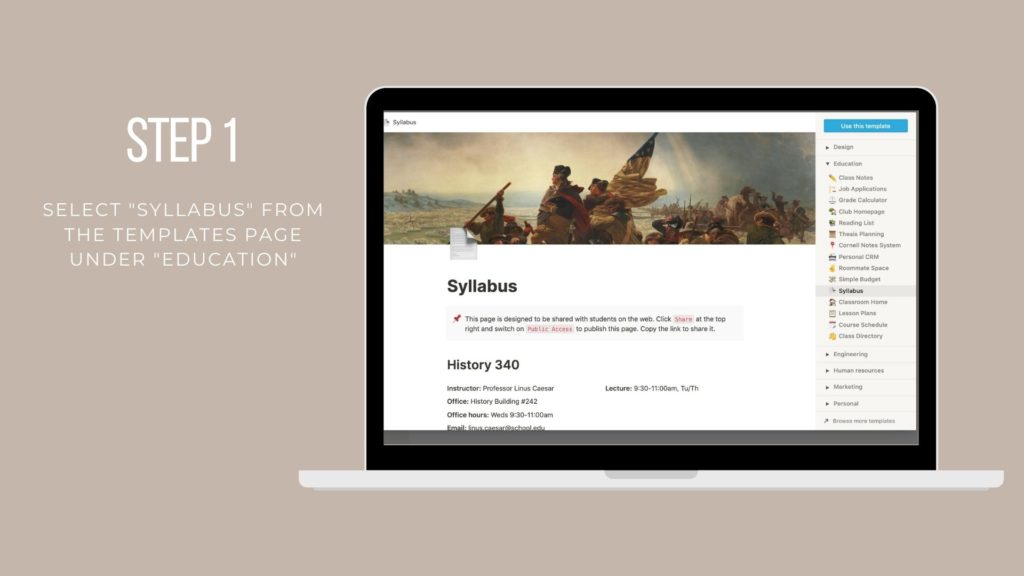
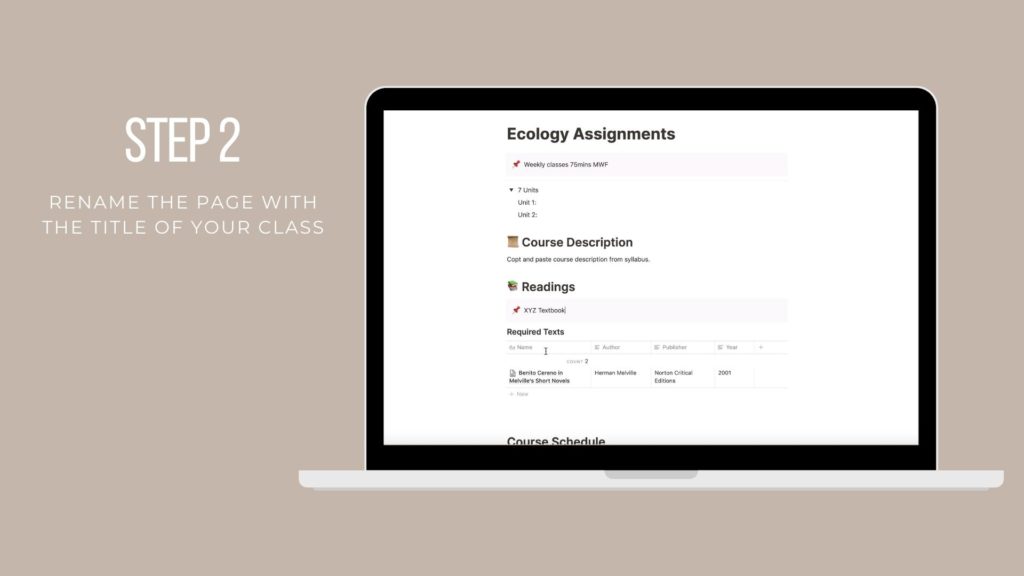
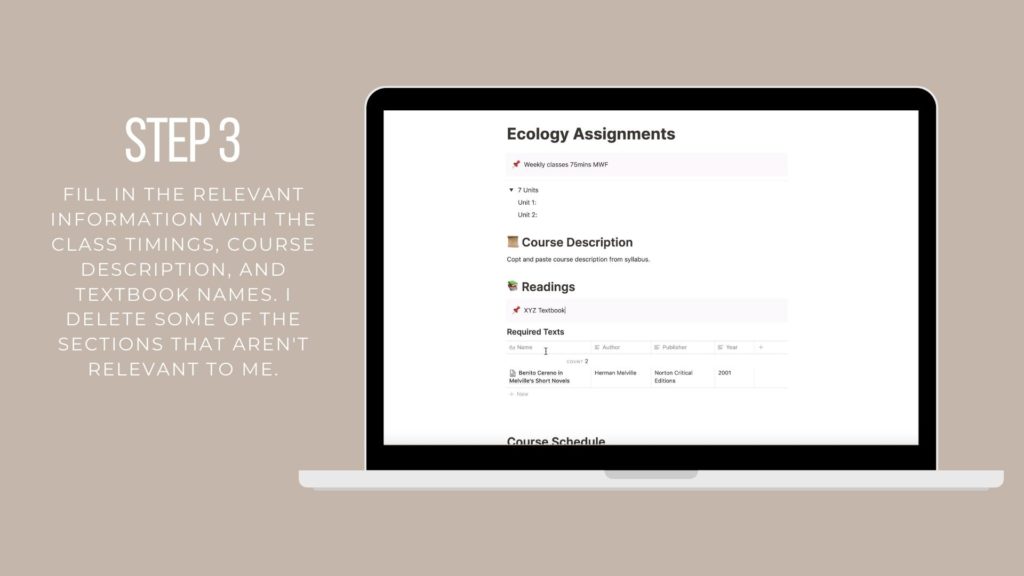
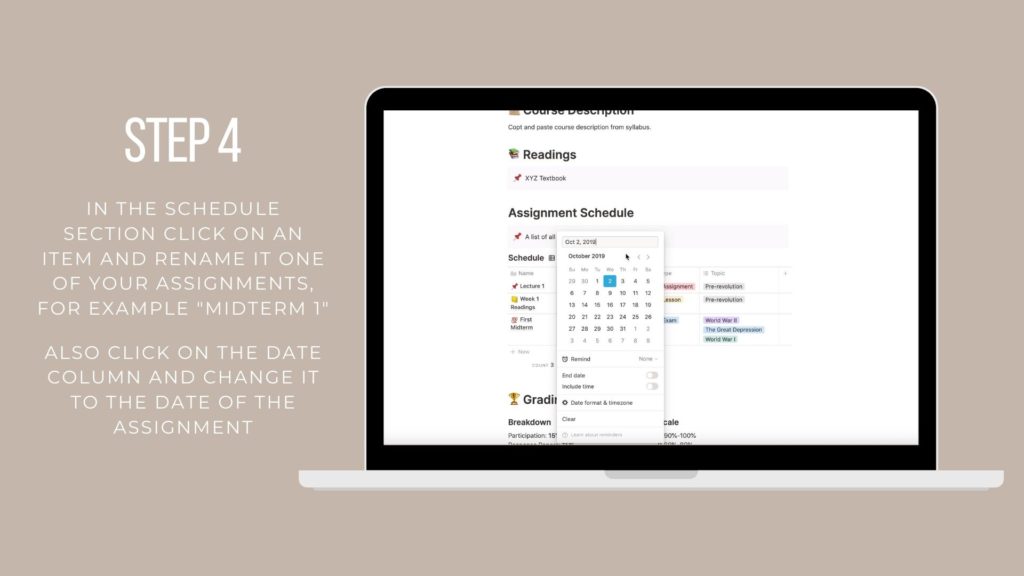
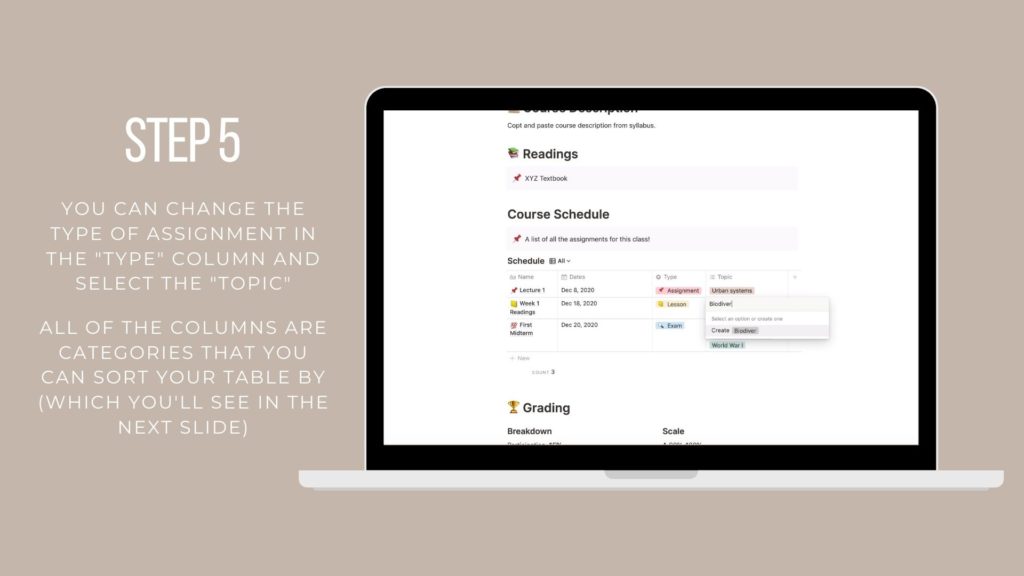
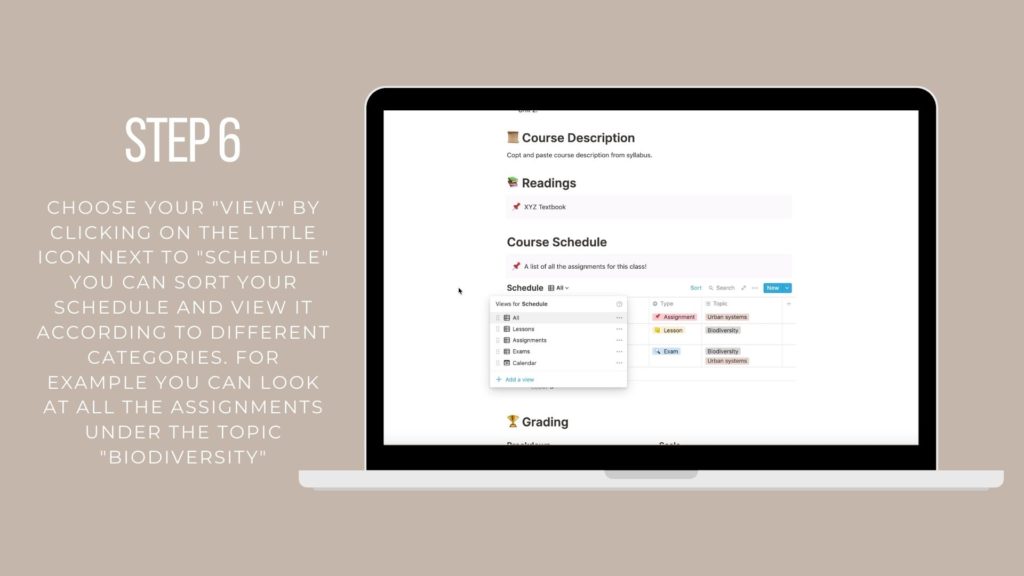
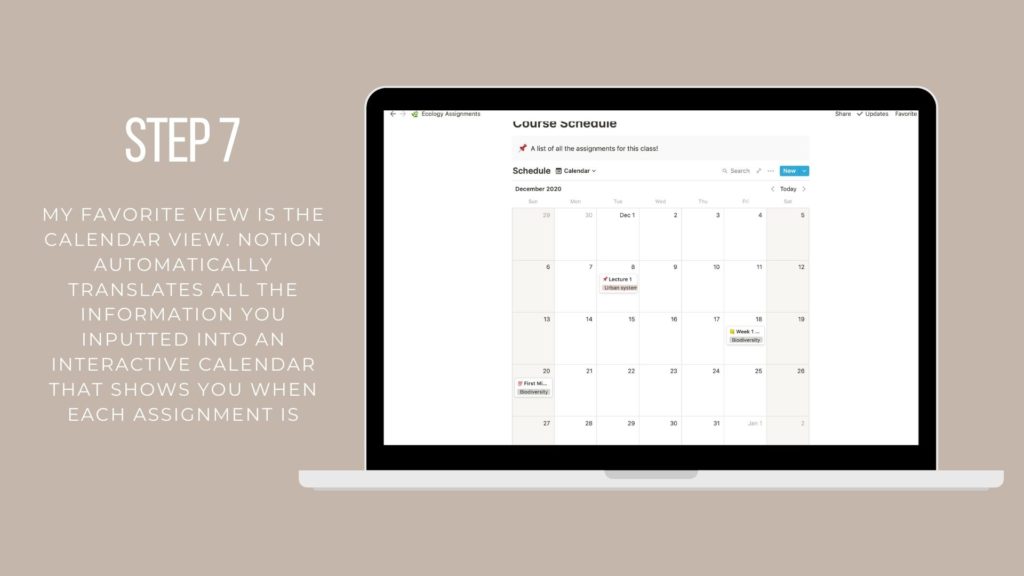
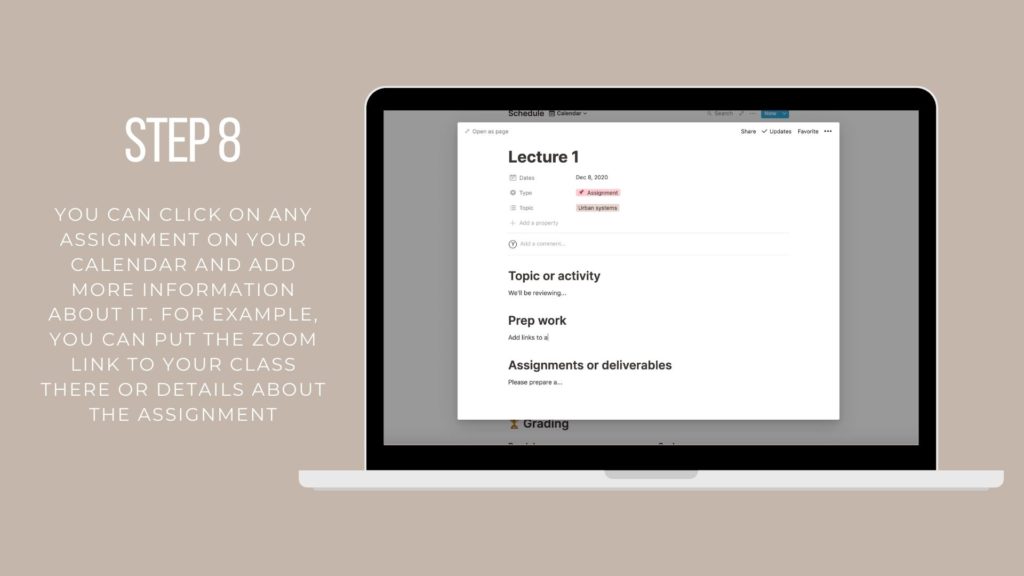
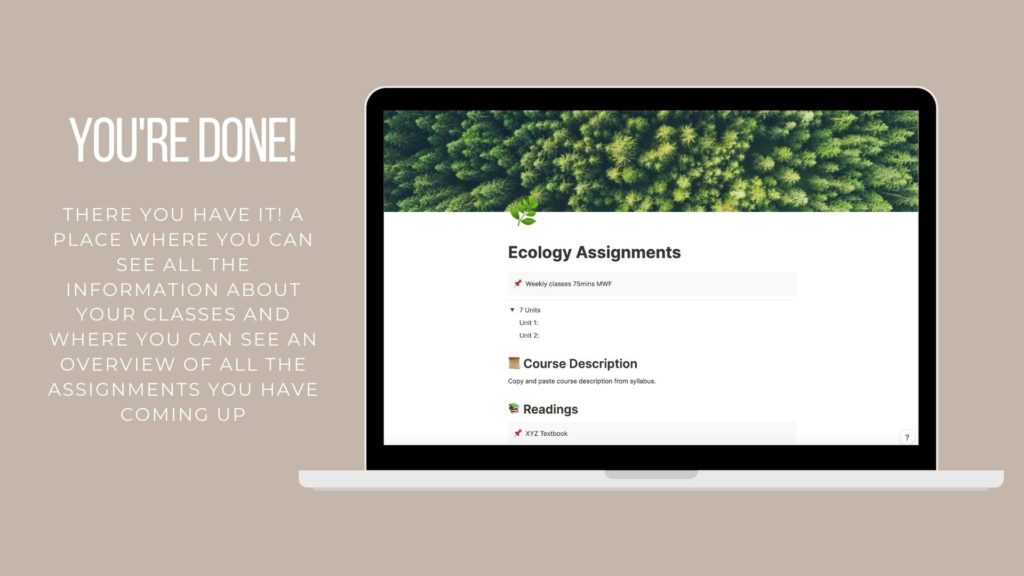
[…] and the second is my planner from The Inspired Stories! I wrote about Notion a while back and did a full tutorial here. I showed you how to create an interactive to-do list and a class page with a syllabus and […]